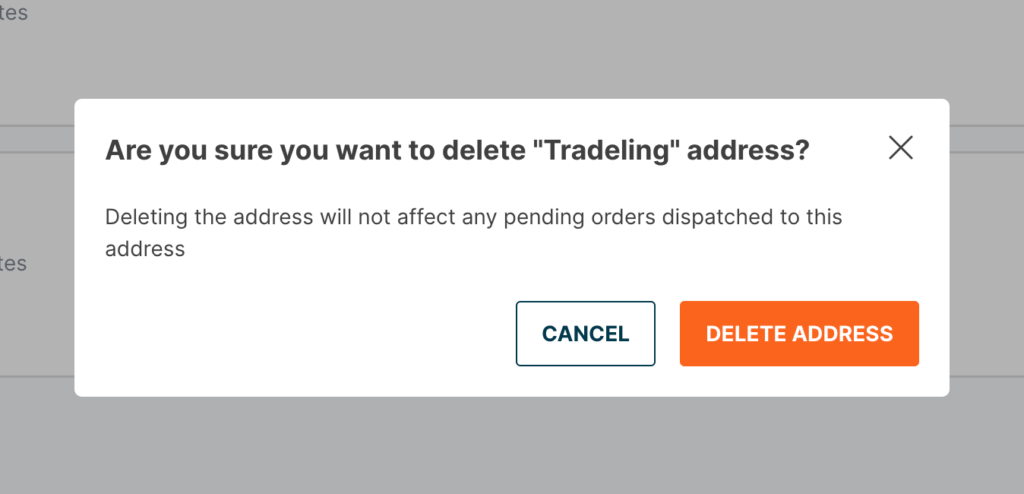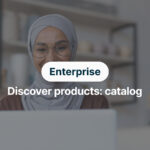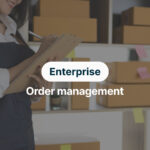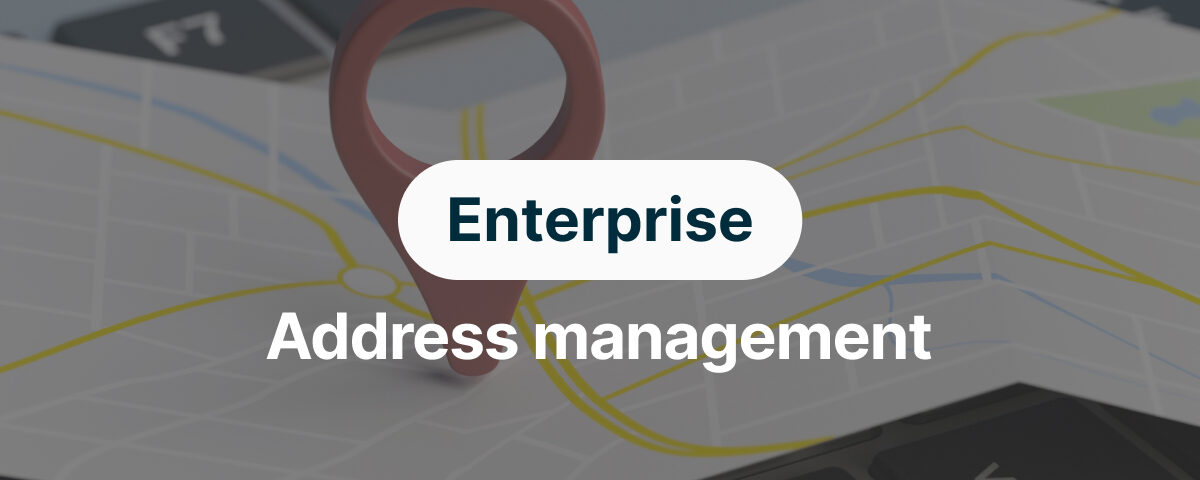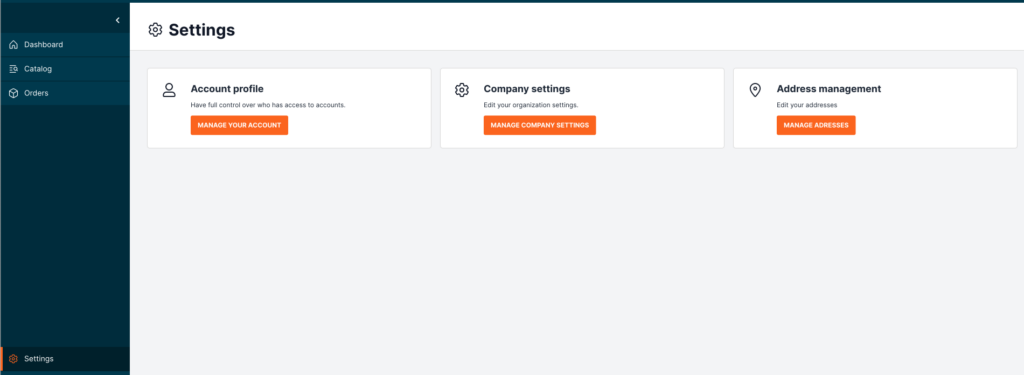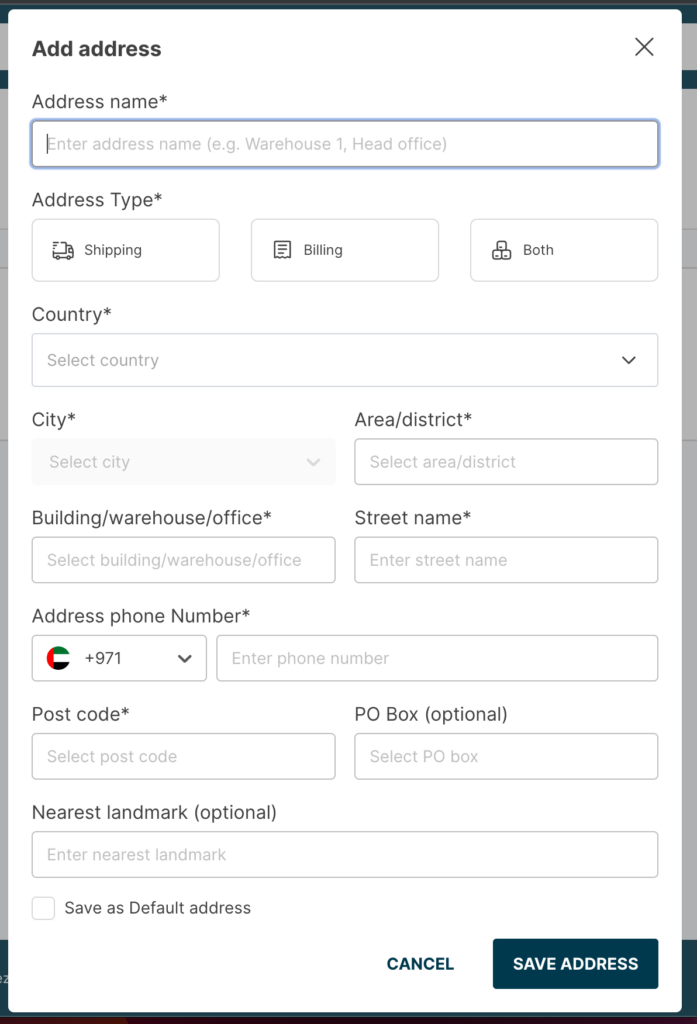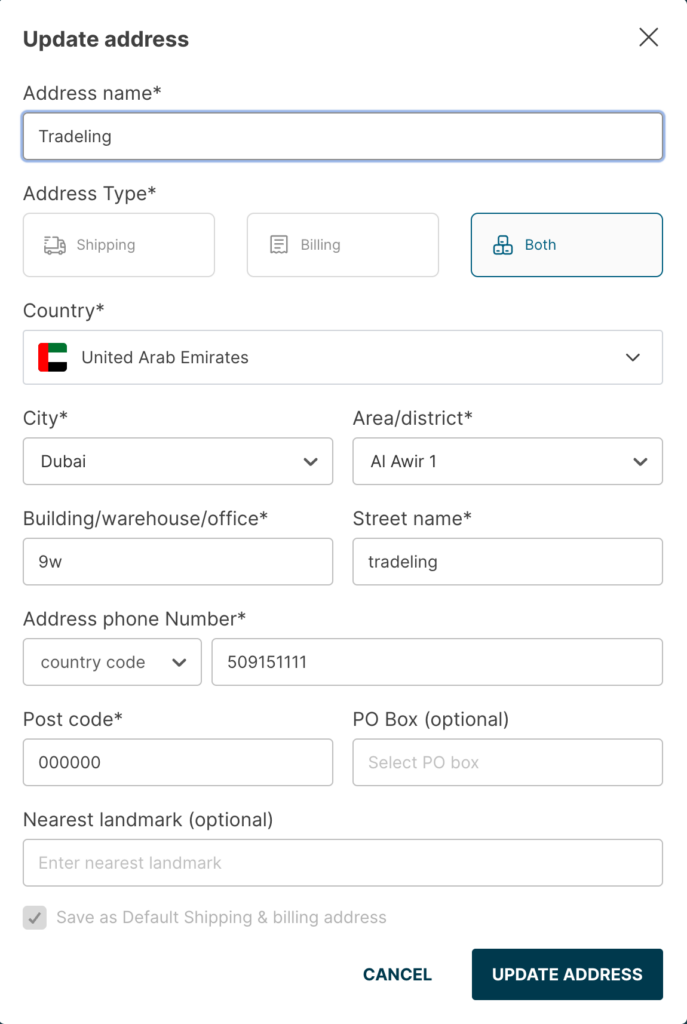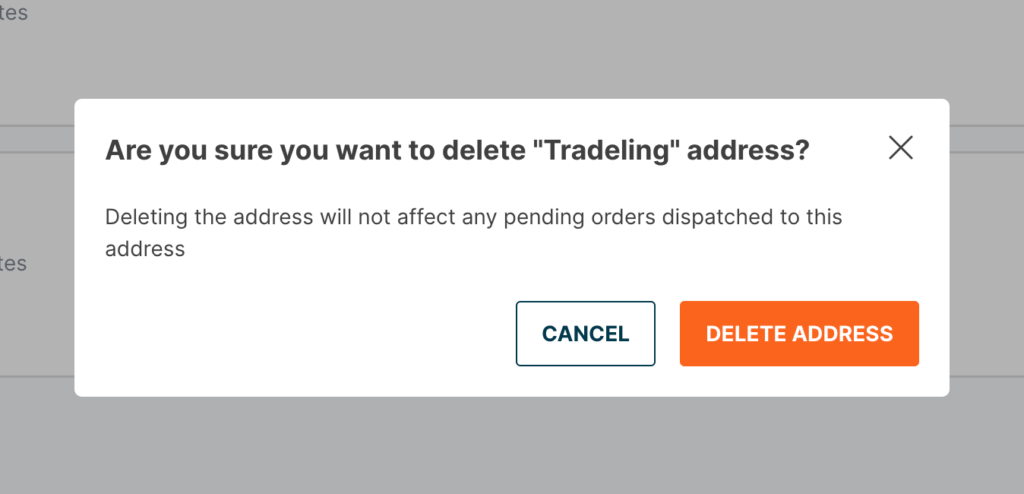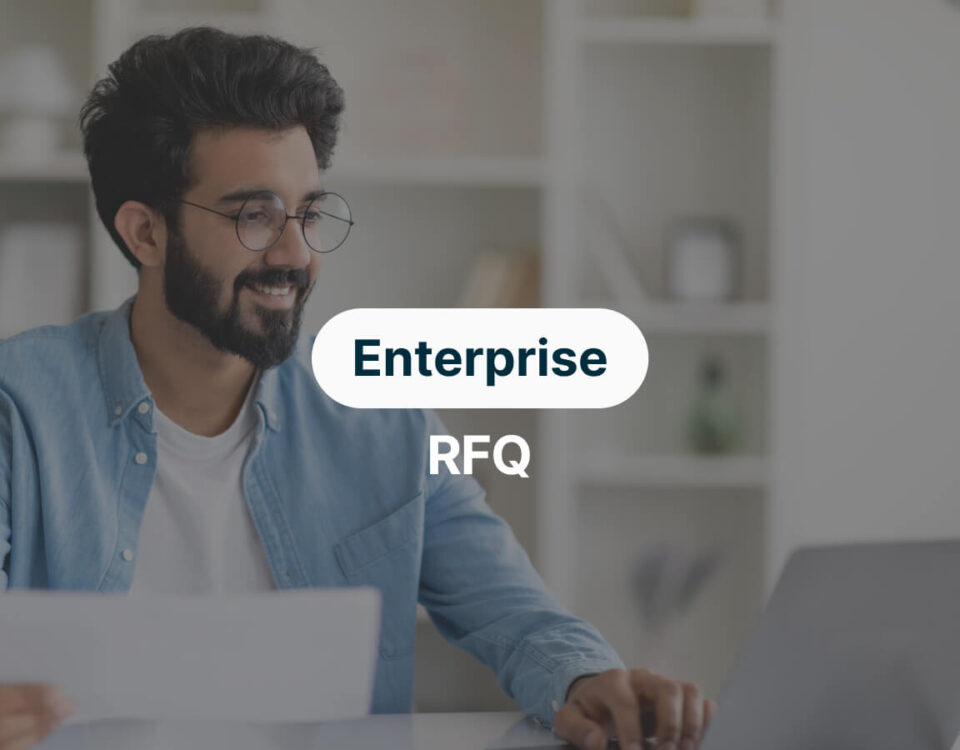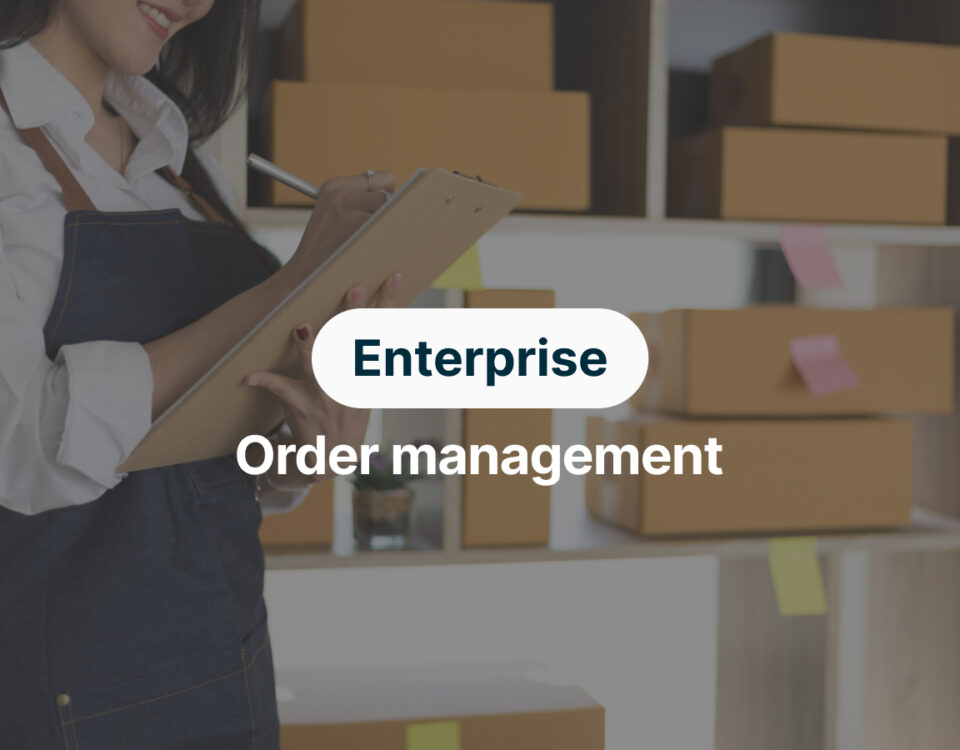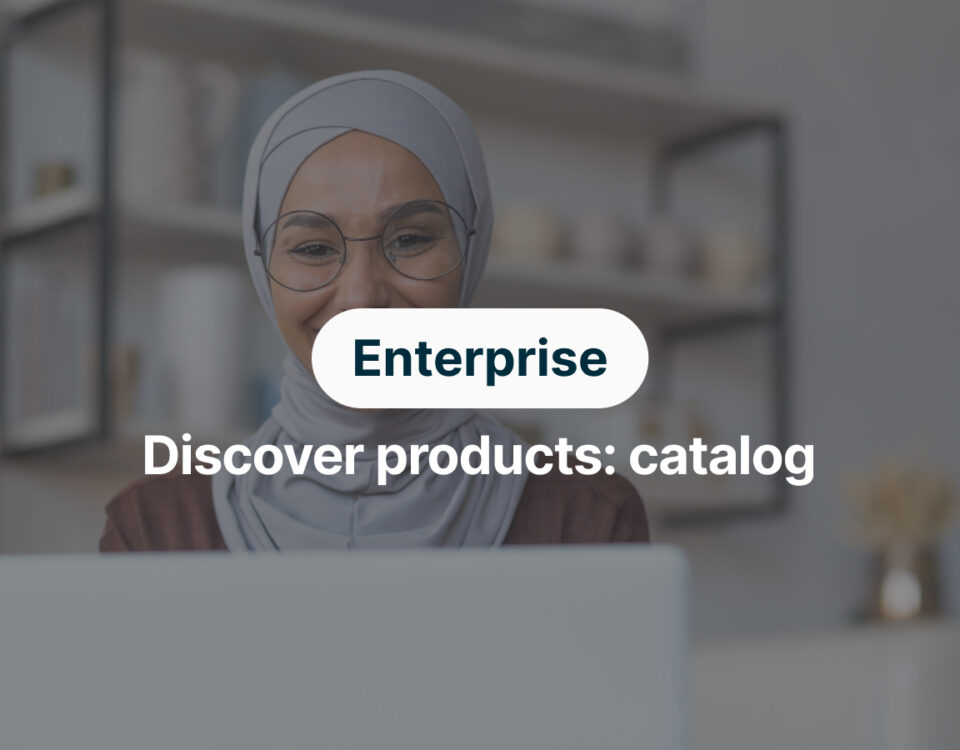Discover products: catalog
Order management
Add an address:
- Access the “Settings” from the left-side navigation menu.
- Choose “Manage Addresses.”
- Click on “Add New Address.”
- Enter your address details, including street, city, postal code, etc.
- Save your newly added address by clicking “Save Address.”
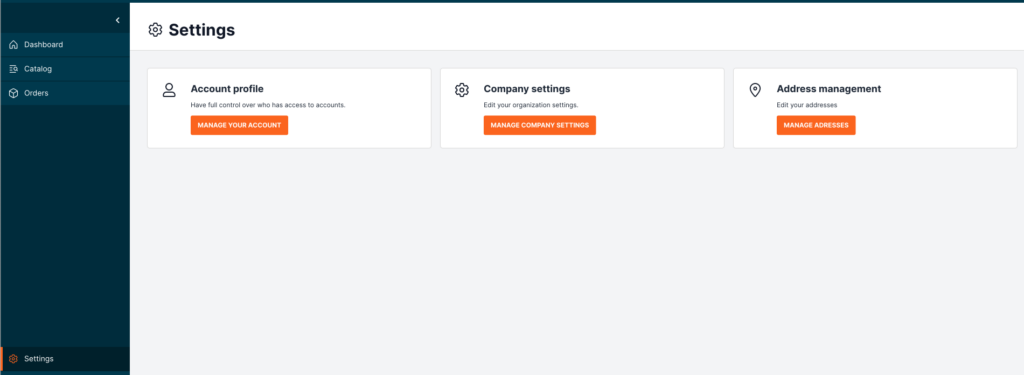
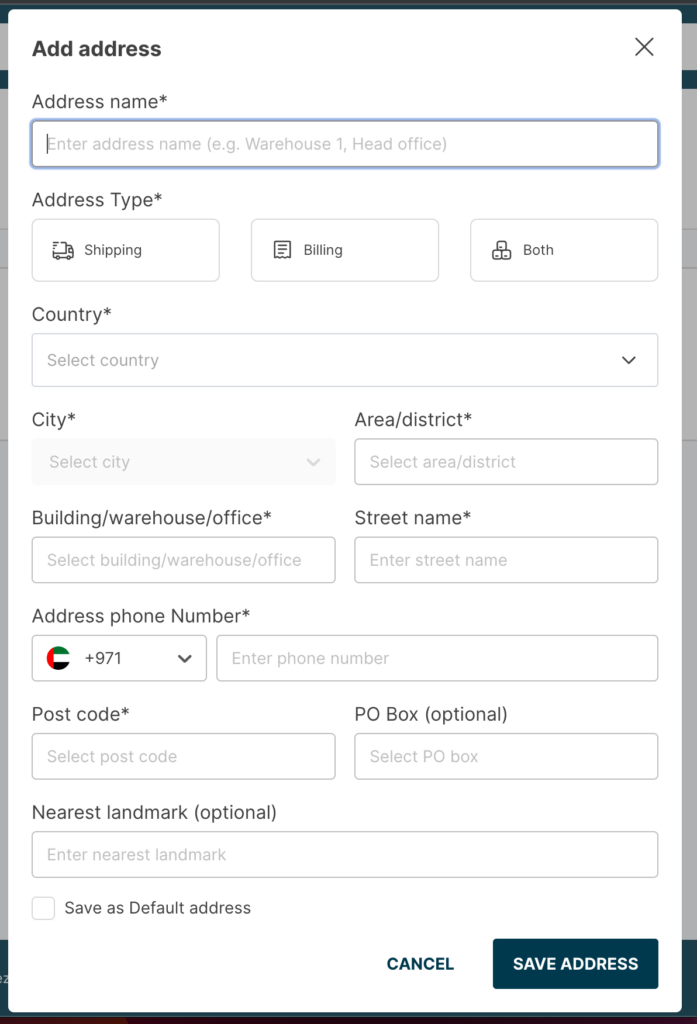
Edit an address:
- Navigate to the “Settings” option in the left-side navigation.
- Select “Manage Addresses.”
- Click on the “Edit” button next to the address you want to modify.
- Update the address details as needed.
- Save the changes by clicking “Save Address.”

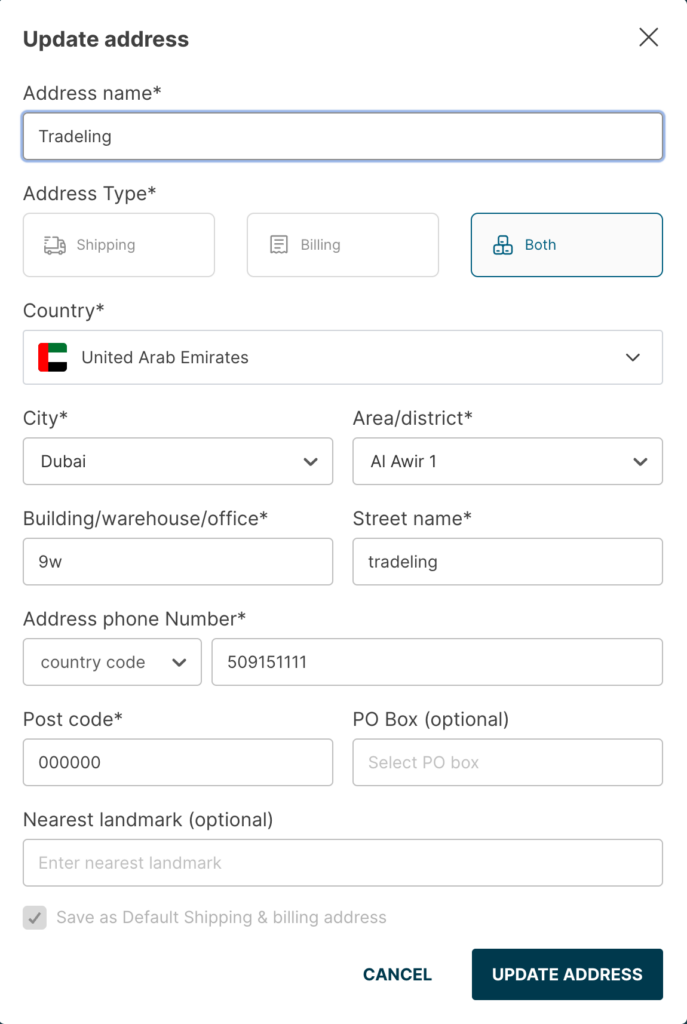
Remove an address:
- Access the “Settings” from the left-side navigation menu.
- Choose “Manage Addresses.”
- Click “Remove.” (Note: If the address you want to remove is the default or the only address listed, it cannot be deleted.)
- Confirm the address deletion by selecting “Delete Address” in the popup.