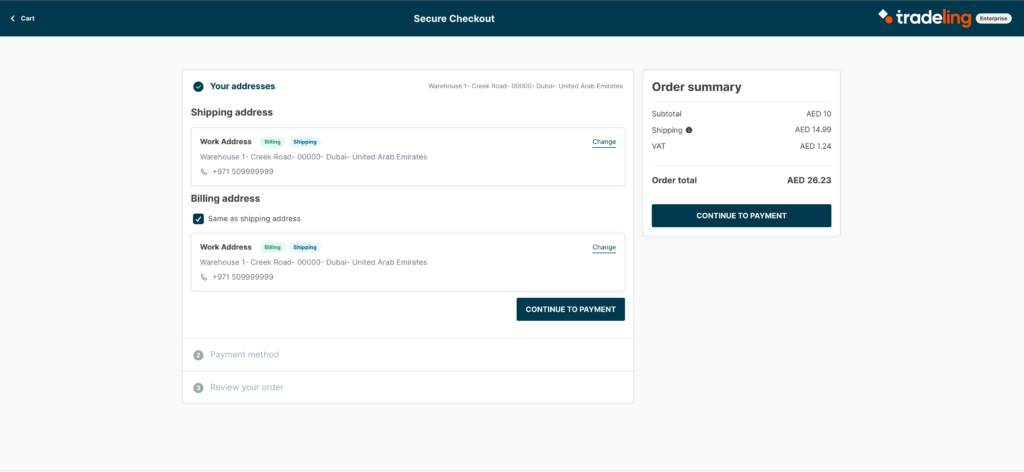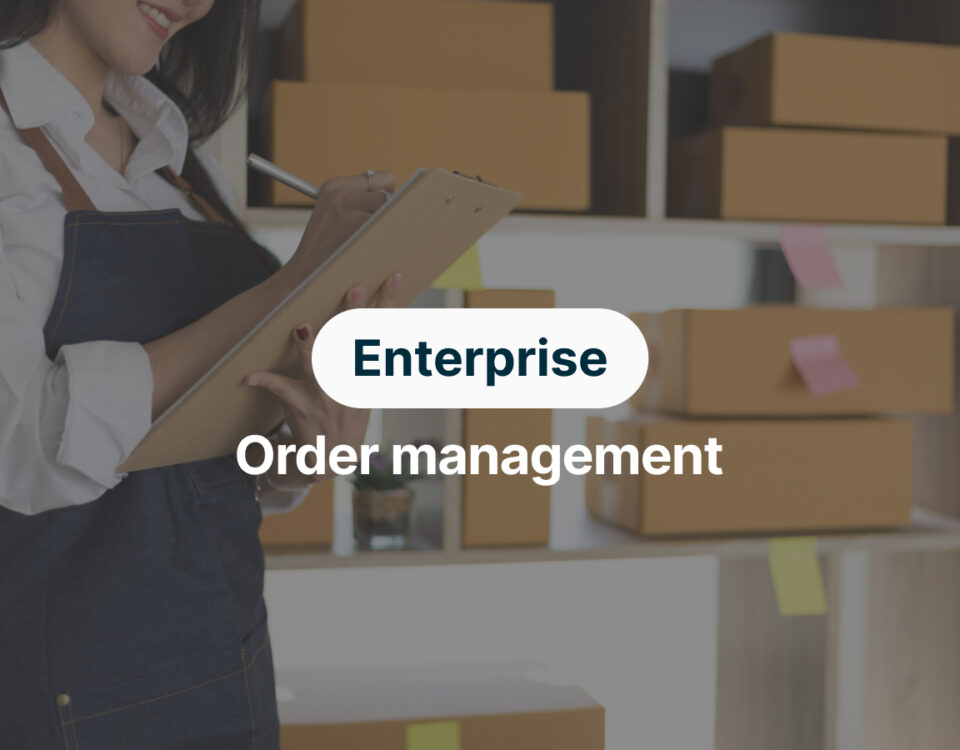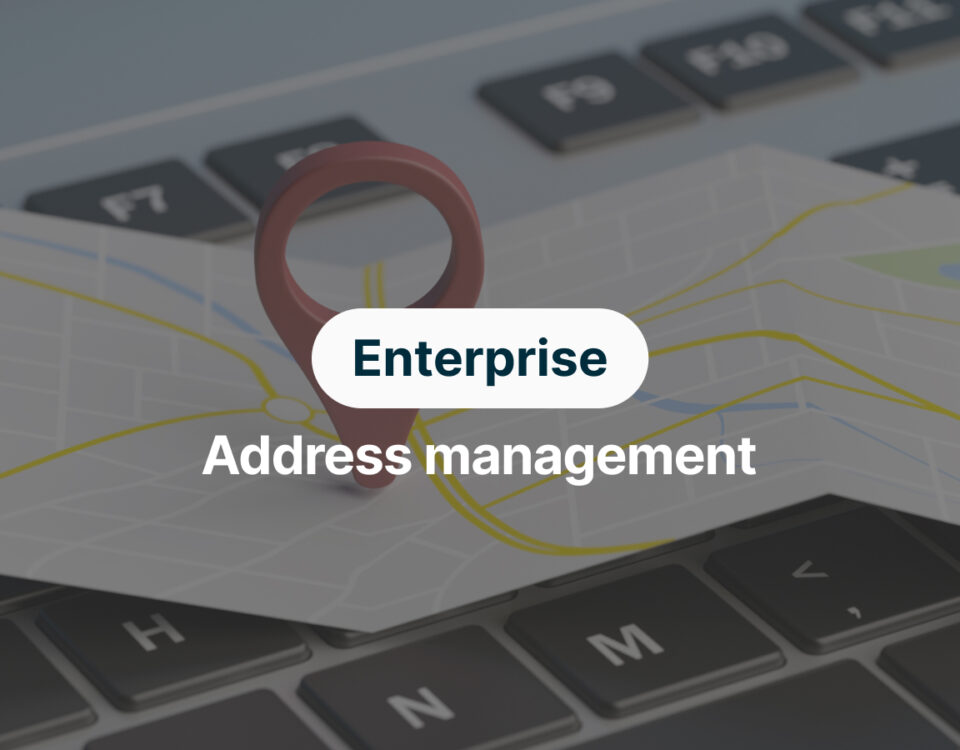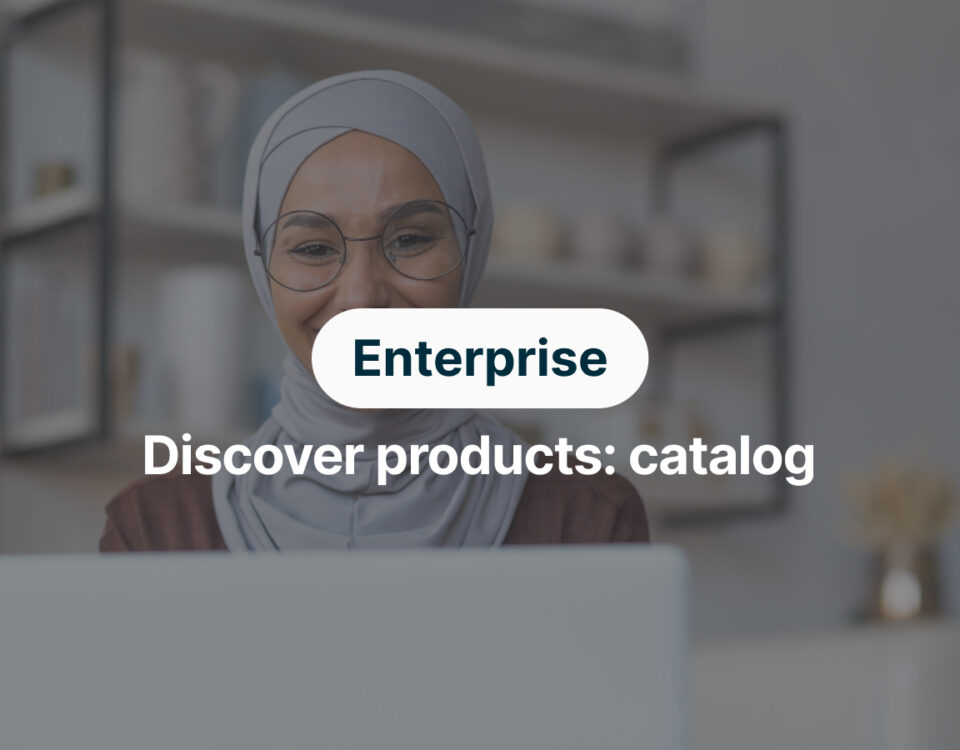Reverse Charge Mechanism on Electronic Devices

How to Create an RFQ?
- Go to “RFQ” in the left-hand menu.
- Click “Create RFQ”
- Search for an existing product or add a new product to the list – you can add up to 10 products
- Select an expiry date for your RFQ – this must be in the future
- Click “Submit RFQ”
- Click “Confirm” on the review screen
Create an RFQ using a template
- Go to “RFQ” in the left-hand menu.
- Click “Create RFQ”
- Download the bulk product template
- Add up to 10 products, ensuring where appropriate that you select values from the dropdown lists
- Save the file
- Click “Upload Bulk Product Template” and upload your file
- Select an expiry date for your RFQ – this must be in the future
- Click “Submit RFQ”
- Click “Confirm” on the review screen
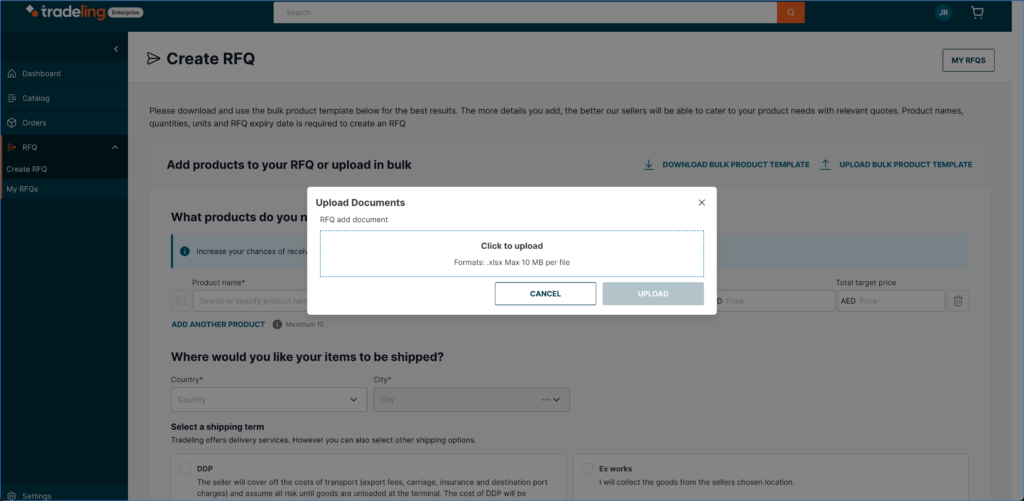
How to respond to a quote?
- Go to “RFQ” in the left-hand menu.
- Click “My RFQs”
- Find an active RFQ that is in a status of “Quote submitted” and click “View RFQ”
- There you will find details on the quote which can be accepted or rejected
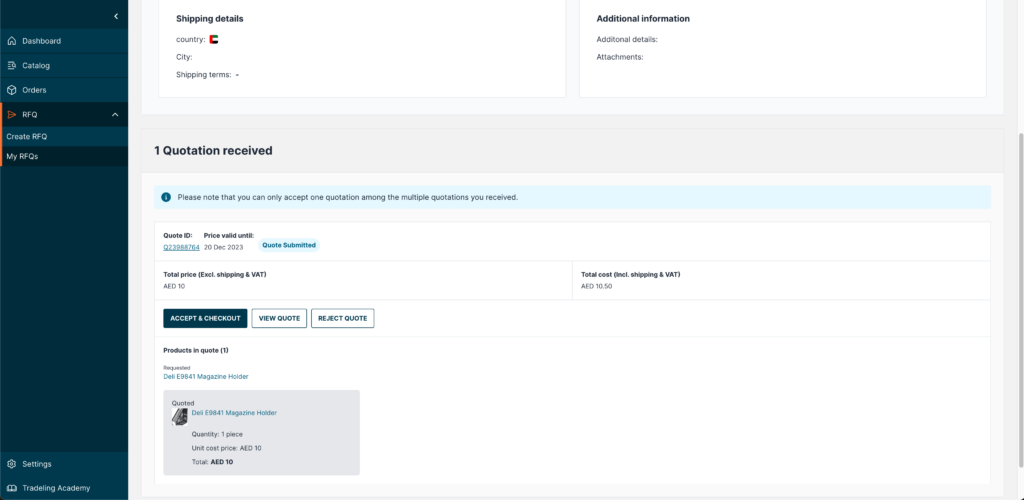
How to accept a quote and place an order?
- Go to “RFQ” in the left-hand menu.
- Click “My RFQs”
- Find an active RFQ that is in a status of “Quote submitted” and click “View RFQ”
- Click “Accept & Checkout”
- Complete the checkout process and place the order