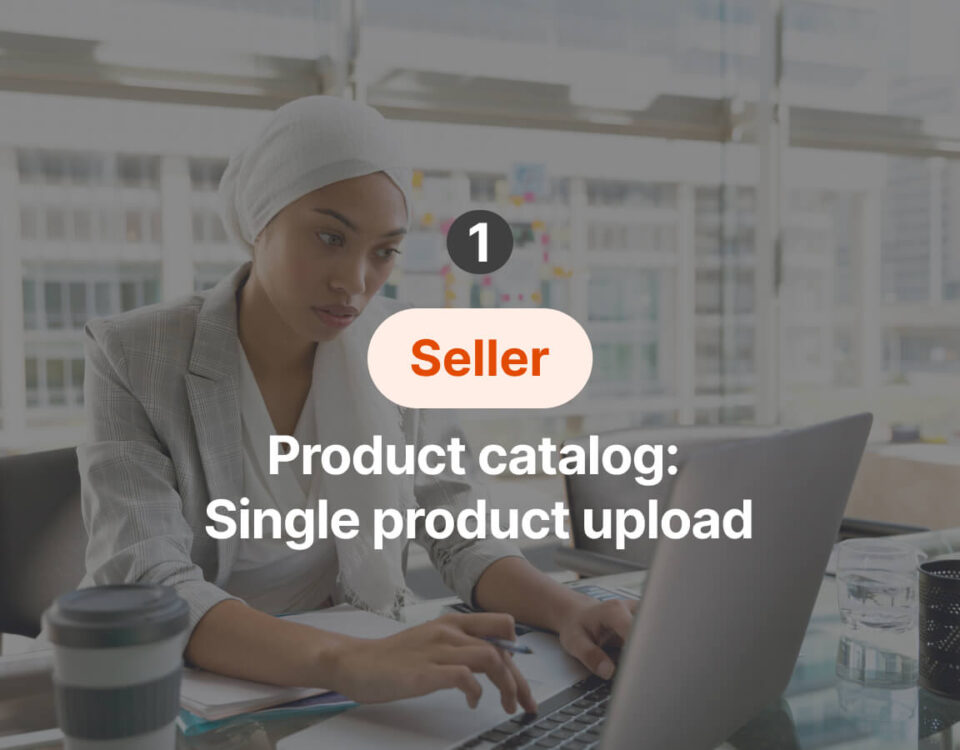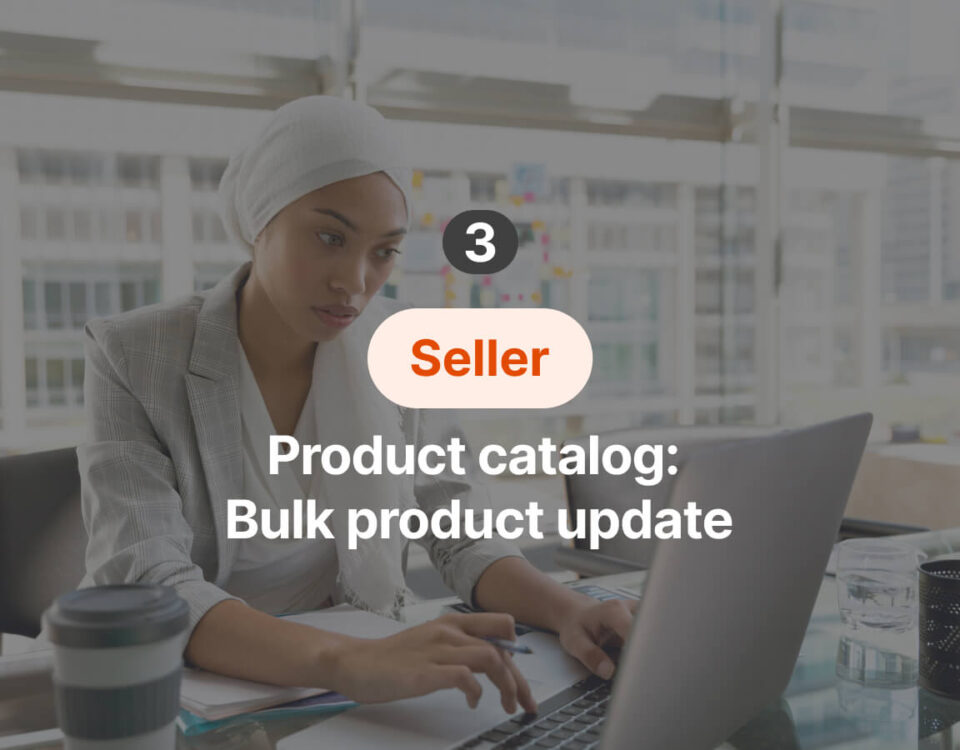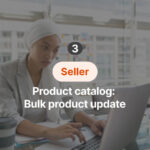
Product catalog: Bulk product update
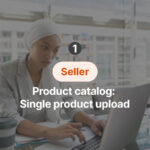
Product catalog: Single product upload
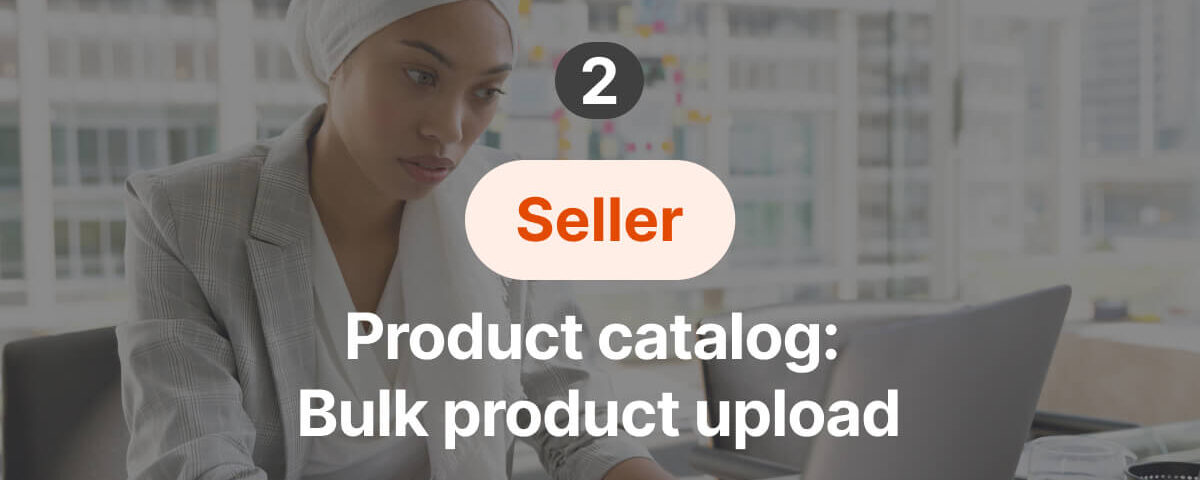
1. Guidelines for product listing
- For all product content requests, contact content.support@tradeling.com.
- Avoid repetition in your content in order to ensure that your products rank higher when people do online searching.
- Provide as many relevant details as possible to help the customer make the decision without further research about the product.
a. Title structure
- Title structure: (Brand, Model name, model number, other feature, item type, size, color, quantity).
Example: Graco (brand), Maxi (Model name), GTB538 (Model number), lightweight (other features) car seat (item type) - 1-12 years (size), navy blue (color). California Garden (brand) Canned, Ready To Eat (other features) Chickpeas (item type) 400g (size) Pack of 24 (quantity).
- Provide a short, descriptive title that will help customers identify the key features. Keep the title less than 200 characters long.
- Write numbers in the numerical form not the text form (“3” not “three”).
- Separate your keywords and features with hyphens (-) or commas (,).
- Always include brand name, model number, size, quantity and color when available.
- Avoid “keyword stuffing”: i.e. adding unnecessary or unrelated keywords.
- Do not use ALL CAPS, all titles should be in sentence case.
- Do not include details about price, availability, company information, or warranty.
- Titles should not contain special characters such as %, $,@,™,®.
b. Product description
- This “free text” content should be in paragraph form with proper grammar.
- US English spelling should be used.
- This should be “reader friendly” with a slight “sales approach” to engage the buyer.
- Maximum character limit is 1000 characters.
- Page content should be comprehensive and employ related terms/keywords (what keywords an average person would use when searching online for such a product).
- Describe the product’s important features, including size and color information and compatibility.
- Include the brand name, series and model number, even if these are already in the product title.
- Use sentence case (only capitalize the first word of a sentence or proper nouns).
- Use <p> to insert a paragraph break.
- If you pull this content from another site you should change at least 20% in order for search engines to recognize this as original content.
- Do not include subjective or time-sensitive comments e.g. “2023 deal”.
- Do not include any web or email addresses.
- Do not include any warranty information or advertising claims.
- Do not include special characters such as %, $,@,™,®.
- Upload your A+ content (if applicable).
c. Images
- Your product shouldn’t fill more than 85% of the image space or less than 70% of the full image.
- Upload Bulk Photos by links using template or Upload Bulk Photos by manually uploading under media bank from your computer using the below naming structure:
Main Image: SKU_1
Second Image: SKU_2
Third Image: SKU_3
Fourth Image: SKU_4
Fifth Image: SKU_5
- Image file size should be between 100KB and 10MB.
- Accepted Images file types are “png, jpeg, jpg, bmp”.
- Transparent .png files are not supported, transparent parts will display black in listing.
- sRGB and CMYK color space.
- Minimum resolution 500 X 500 pixels, Maximum 1000 X 1000 pixels.
- The accepted ratio or crop is a 11 square image.
- The image must not be a graphic, rendering or illustration of the product.
- The use of a logo or icon instead of an actual product image is not permitted.
- Images must not contain elements or content that covers the product or confusing additional items.
- Images must not contain copyright marks or watermarks.
- Images must not contain borders.
- Images must not be blurry or pixelated.
- Show a single unit of the product.
- Choose images that clearly and accurately represent the product.
- Show the main product image against a white background.
- The main image should show the main product only, not accessories or other items in the box.
- Add up to 5 secondary images.
- Do not include text, logos, watermarks, or price tags.
- Do not include a background or border on the main image.
- Do not show multiple images if the item is a multipack.
- Do not show multiple views of the products in the main image.
- Do not include images of compatible products in the main image (e.g. if you’re selling phone cases, don’t picture them with phones.
- Minimum number of pictures for an item in electronics is 3.
- It is permitted to use lifestyle images as the main image for the following categories; Furniture, Beddings, Lights and Curtains, as long as they showcase the product clearly.
d. Specifications
- Follow the value instructions in the product template
- Key features: Add a minimum of 2, up to 6 Key features. Each key feature has a maximum character limit of 250 characters.
2. Product approval criteria
- Tradeling.com is a platform that allows you to sell physical products only. Services and Subscriptions are not permitted to be sold on Tradeling.
- Ensure the product brand and item type is permitted to be sold online by UAE law. Alcohol and smoking products, drugs and medical products, and animals are not permitted on the platform.
- Ensure the product details do not contain any graphic or sexual content and the language is professional.
- The official language of the product details must be in English (mandatory) and Arabic (optional) only.
- Ensure your that each listing contain one product only. Variants and accessories should be listed separately.
- Ensure your product details are consistent and does not have conflicting information.
a. Imagery
- The image should be readable for the buyers so they can see the functions and specifications of the product.
- Only one product in the image with a mentioned color and size so the buyers aren’t confused with multiple products and colors. (If the product has multiple variants such as colors or sizes, each variant should be listed separately).
- The image must match the title, key features and description and must not conflict with any of the product details (Example; Red T-shirt Image, whereas the title says blue).
- The images must be a photograph and not an illustration.
- The image must not contain watermarks, contact details, texts or illustrations.
- The images cannot be graphic, inappropriate, unprofessional.
- The Images must not contain live models (Lingerie, underwear, and sleep wear).
- Lifestyle images are accepted for the categories:
1. Furniture
2. Beddings
3. Lights
4. Curtains
b. Title
- Title should be clear enough to understand the details of the product.
- Titles should contain the brand as the first word.
- Titles should contain the following details:
a. Product usage (if applicable).
b. Model name or model number (if applicable).
c. Country of origin (For fresh foods only).
d. Size, material, quantity, gender, and color, whenever applicable.
e. Private labeling for brands (if applicable) must be mentioned in the title.
- The phrase “Assorted colors” can be used if the image contains the manufacturer’s box or if the colors are mentioned in key features or description.
- The title should not contain multiple variants and should not conflict with the product details and images.
- The titles should not contain irrelevant keywords.
- Titles should not contain typos and/or special characters.
- * Characters you should not use in your listing: @ $ # % & ™ ®
- * Characters you can use in description and key features: . , - / () [] ?
- * The only acceptable characters in the title: - , / * + "
c. Top Key features
- The key features should highlight the most important functions and features of the product. It’s your chance to mention all the selling points that will help the buyers with their buying decision.
- Add a minimum 2, up to 6 key features per listing.
- Product Usage.
- Compatibility with other devices or products (if needed).
- The key features should not contain promotional details or information about multiple variants and should not conflict with the other product details and images.
- Key features should not contain typos and/or special characters.
d. Keywords
- Using keywords that are strictly related to the product for better search experience. Use the words or phrases that the buyers would use to search for your products.
- Use words and phrases but not sentences.
- Add a minimum 2, up to 5 keywords per listing.
e. High-quality description
- The story behind the product.
- Detailed display of usage, functions, specifications ingredients, materials and compatibility.
- The description should not contain promotional details or information about multiple variants and should not conflict with the other product details and images.
3. Upload new products in bulk
a. Bulk media & photo upload
Points to Remember:
1. Important: Upload photos before uploading the template (steps 4.b - 4.d below) to automatically add/sync the photos to a particular item in the template and avoid adding it manually.
2. There are two ways to upload images in bulk.
(1) Upload Bulk Photos manually from your computer to media bank. A maximum of 10 photos can be uploaded with each product. To name the 10 photos of the same product, use the same SKU or barcode followed by underscore & followed by sequential numbers. For example, if SKU/barcode is 9999, please name photos: 9999_1.jpg, 9999_2.jpg, 9999_3.jpg, etc.
(2) Upload Bulk Photos by links using template.
Go to media bank
Click Upload Grouped Media.
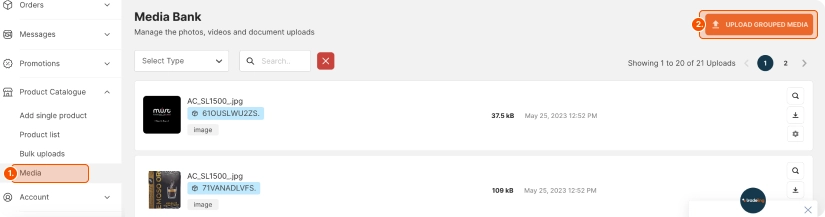
Click Continue to Select Media.
Drag and drop files or
brows from your computer
to upload media.
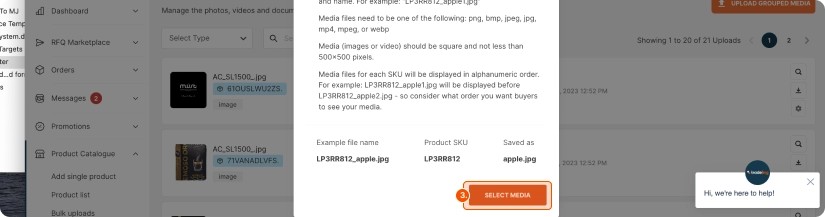
Download Images Link Upload Template (Can be downloaded from seller account under Media.)
Click Media.
Click Images Links Upload
Click Update/Upload
Click Download Images Upload Template to download the template.

Fill up the template with the required details.
SKU- Make sure it’s the same SKU used as of the product template.
Images - Provide image link. Make sure it’s a priority photo/image. Please refer to image guidelines for selecting a priority image
You can fill up to 5 image links per product.
Maximum of 150 SKU can be uploaded per template.
Save template as CSV file.
Go to Media
Click Images Links Upload
Click Update/Upload
Selecte Click To Upload to upload the image CSV file

b. Downloading the template
Points to Remember:
1. Important: Upload photos before uploading the template (steps 4.b - 4.d below) to automatically add/sync the photos to a particular item in the template and avoid adding it manually.
2. There are two ways to upload images in bulk.
(1) Upload Bulk Photos manually from your computer to media bank. A maximum of 10 photos can be uploaded with each product. To name the 10 photos of the same product, use the same SKU or barcode followed by underscore & followed by sequential numbers. For example, if SKU/barcode is 9999, please name photos: 9999_1.jpg, 9999_2.jpg, 9999_3.jpg, etc.
(2) Upload Bulk Photos by links using template.
Open product catalogue
(catelog-pim.tradeling.com)
Go to Bulk Upload.
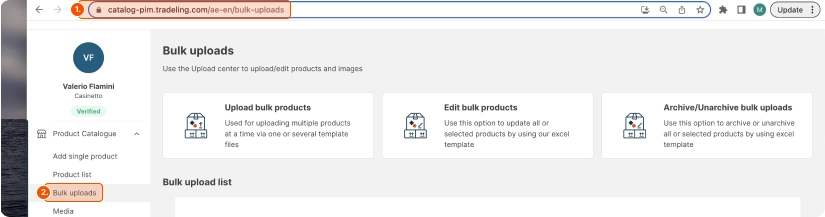
Click Upload Bulk Products.
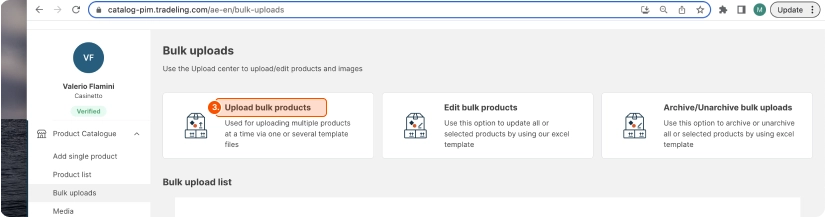
Click Select Categories

Select Category
Step 6
Click Confirm Selection
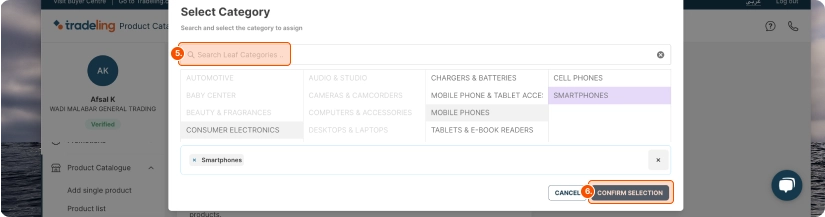
Click Download Template

c. Fill in the information
Tips:
1. In the template, please read the instructions given on the first sheet.
2. Fill in the required information on the second sheet (Data).
3. All fields in red are mandatory. Fields in black are optional.
4. Kindly fill in the correct information to avoid errors when uploading the template later.
5. Complete only the English version.
Category: Select the correct category of the product.
SKU ID: Write correct SKU ID of the item or barcode in case you don’t have the SKU ID.
Product Name: The product name should be written in the following format:
(Brand Name + Specialty + Name Of the Product + Size of the Product).
Key Product Features 1 / Short Descriptions: Highlight the product’s most important quality.
*Key Features has 6 columns, each with a 250-character limit. Only the first two columns mandatory.
Key product feature 2 (english): Highlight the product’s most important quality.
*Key Features has 6 columns, each with a 250-character limit. Only the first two columns mandatory.
Keywords: Include words commonly used by buyers to search for this particular product. Use a comma and space to separate the keywords. You can write a maximum of 5 keywords, either word or phrase. At least one keyword is required.
Product Size: Indicate the weight/volume of a single product. Kindly write numeric only. Eg: 1
Unit Size: Unit of measurement (UOM) of the product. For example: Ml, Lt, gr, kg, piece, carton (select the UOM in the drop down.)
Number of units per carton: Write numerals only.
Market Currency: Select AED or USD from the drop down menu.
Price per unit of measure TIER 1: Provide price per measure unit for given market, in given currency, for given tier.
Minimum Order Quantity: Indicate what the lowest number of items are for an order to be placed. Write only in numerals.
Unit of measure: Select the unit of measure associated with the product pack.
Transportation Mode: Select from the drop down menu.
Avg.Lead Time/Days: Indicate the number of days it will take for the order to be delivered. Write only in numerals, for example: 45
Is.
Ready to ship: Yes or No. Select from drop down menu.
Is Ready to Buy: Yes or No. Select from drop down menu.
Is in Stock: Yes or No. Select from drop down menu.
Carton Length: Enter the length of the carton to help calculate shipping rate. This measurement is for the product's shipping container.
Carton Length Unit: What is the unit of the given carton length?
Carton Width: Enter the width of the carton to help calculate shipping rate. This measurement is for the product's shipping container.
Carton Width Unit: What is the unit of the given carton width?
Carton Height: Enter the height of the carton to help calculate shipping rate. This measurement is for the product's shipping container.
Carton Height Unit: What is the unit of the given carton height?
Carton Weight: Enter the weight of the carton to help calculate shipping rate. This measurement is for the product's shipping container.
Carton Weight Unit: What is the unit of the given carton weight?
Brand: Brand name of the product.
Country of origin: Select the country where your product is manufactured in.
Dangerous Goods: Select from the drop down list yes/no.
Item Dimensions Unit: What is the unit of the given item dimensions?
Item Height: Height of the product?
Item Length: Length of the product?
Item Weight: Weight of the product?
Item Weight Unit: What is the unit of the given item weight?
Item Width: Width of the product?
Stock location: Select the country where your product’s stock is available.
Storage Temperature: Select from drop down menu.
Required for international sellers for logistics purposes:
Carton Dimensions: Length , Width, Height (cm) Weight (kg).
Item Dimensions: Length , Width, Height (cm) Weight (kg).
Incoterm
HTS Code
Dangerous Goods
................................................................
IMPORTANT NOTES (Simple & Variant Upload)
1. Use 1 template per category.
2. Maximum of 12 subcategories can be selected per template.
3. Please read instructions given on the first sheet.
4. Fill in required information on the second sheet (DATA).
5. All fields written in RED are mandatory. Fields written in BLACK are optional.
6. Kindly fill in the valid information to avoid errors when uploading template.
NOTE: Please check the valid attributes or values under “VALID VALUE” sheet.
7. Category cannot be added manually in the template, valid values will be given through drop down list.
8. NO duplicate SKU should be in a template. Please use UNIQUE SKU for each product.
9. FOR VARIANT UPLOAD ONLY
9.1 Parent SKU is required.
9.2 Variant Attributes allowed are SIZE or COLOR only.
9.3. Fill in Variant Attribute and Variant Value accordingly.
EG. VARIANT ATTRIBUTE is Color
VARIANT VALUE must be Black, Red, Yellow, etc.
Additional Info on the Website
Parent SKU-provide parent SKU for products to be uploaded as variant. Use 1 Parent SKU for product that belongs to 1 group.
Variant Attribute – Color or Size
Variant Value – Blue, Red, Yellow etc
30, 32, 34, 36 etc
S, M, L, XL, 2XL, etc
d. Upload the template
Go to Bulk Upload.
Click Upload Bulk Products
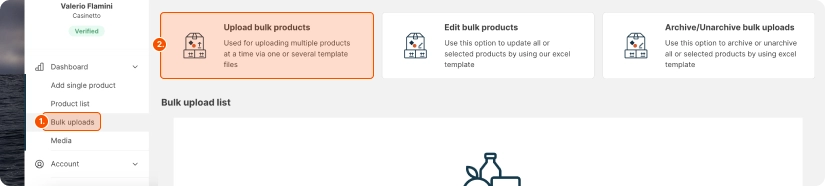
Select Upload Template
Click Upload and Continue
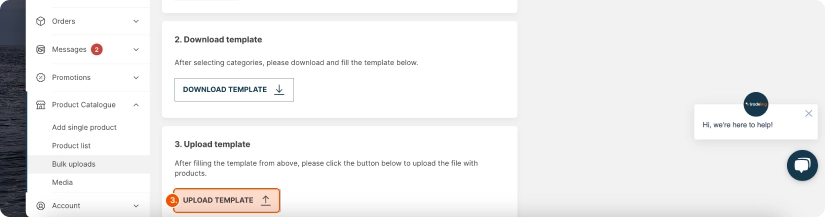
Select Review

Click Publish Product

4. Webinar on product upload
Do you have questions about uploading your catalogue on Tradeling? Or do you simply need a first-hand demonstration showing how to upload products?
Join our free 1-hour webinar, where our experts will show you how to do it and start selling!
Register now.